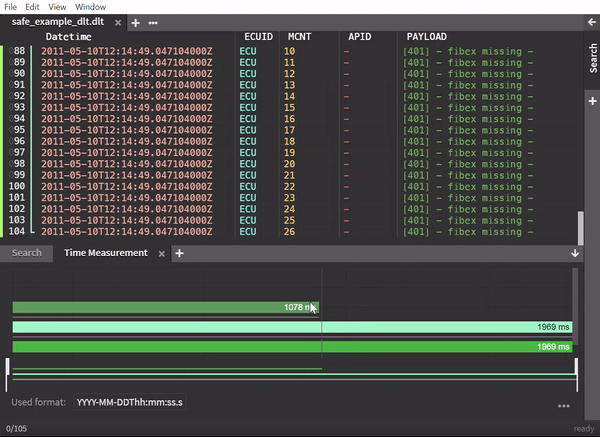Time Range
Chipmunk provides the measurement of time that passed between lines and makes it possible to compare them in a chart.
Create and remove time ranges
Start time range
By right-clicking on a line either select the option Open time measurement view or when it already is open Start Time Range.
Add time range
If you want to another time range to the current selection right-click and select Add time range <line begin>-<line end>.
Close time range
The currently opened time range can be closed by right-clicking and selecting Close time range <line begin>-<line end>.
Remove time range
Time ranges can easily be removed by right-clicking on a line which is part of a time range select:
- Remove a single range:
Remove this range - Remove all except the selected range:
Remove all except selected - Remove all:
Remove all ranges

Analyze time ranges
In the tabs below select Time Measurement to see all of the created ranges.
On the bottom left the format to detect timestamps is shown.
On the bottom right the ... symbol offers options to add, remove and set default timestamp formats.
View modes
There are two modes available on viewing the charts:
Scaled(default)
Sorts the ranges by their position in the logfile and lets you scale on the ranges.
Scrolling inside the scaler changes the scaling of the view. By holding left-mouse in the upper part of the scaler, the scaler can be moved to view specific parts of the created ranges. By holding left-mouse in the lower part of the scaler, the scaler size can be change to that specific part and that marked size.
Aligned
Aligns all ranges to the left and sorts ranges by their position in the logfile.
NOTE: To change the view mode right-click anywhere in the
Time Measurementarea and selectSwitch to: ...